I recently inherited a ThinkPad X40 from the mid-2000s. It’s got 1241 MiB of RAM, a 24-ish GB hard drive, and an Intel Pentium M 1.10 GHz CPU, which, if I understand correctly, is 32-bit.
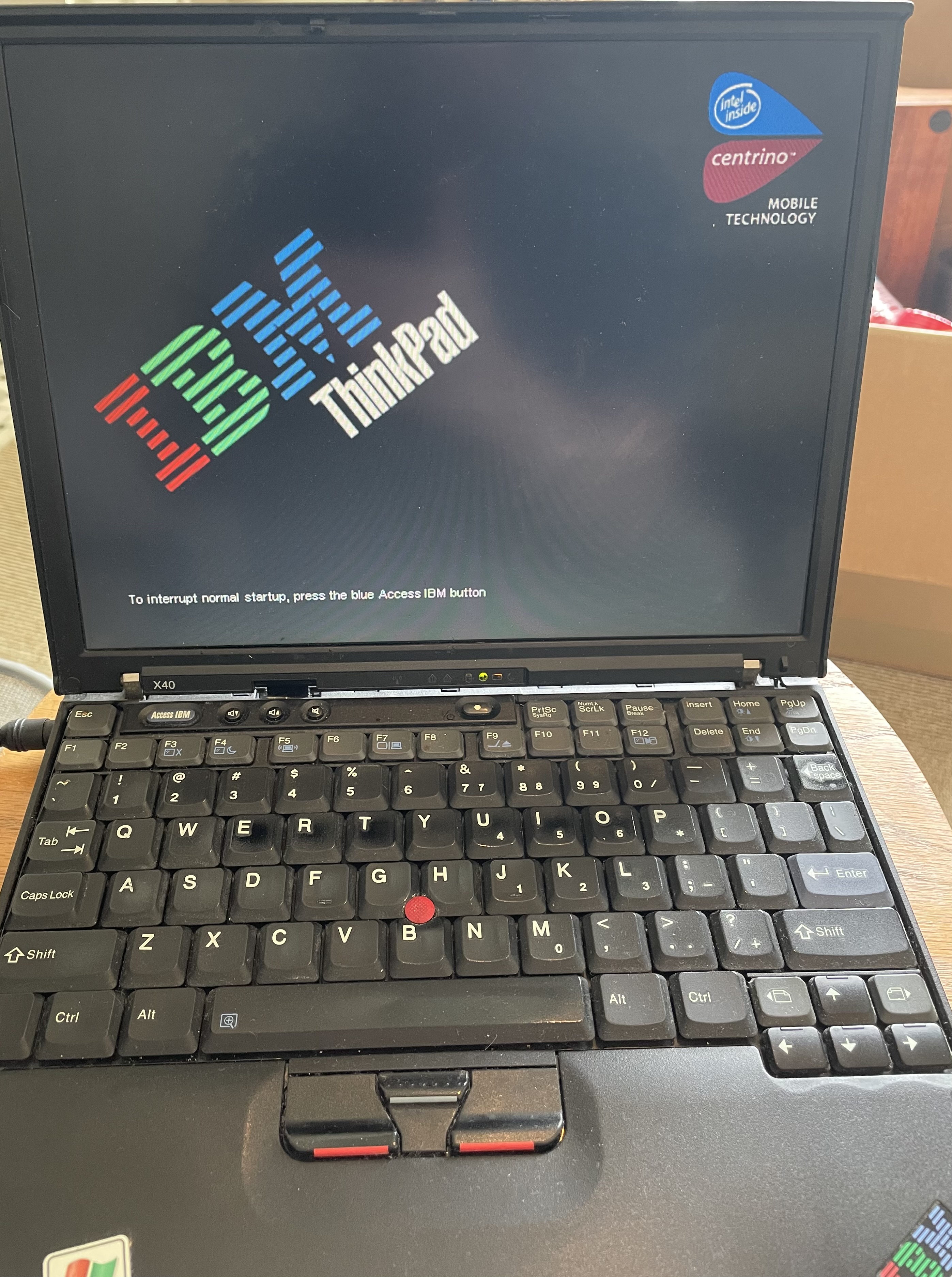
When I started it up it loaded Windows XPTM. While I guess I theoretically could have Windows, I’m assuming there were plenty of bugs found since 2007 and I didn’t know what the update process would be like. Plus, I’m pro-Linux for philosophical reasons.
Which Linux distribution should I install?
I had to rule out Xubuntu, Lubuntu, and Linux Lite, as none them offer a 22.04 LTS for 32-bit systems.
I’d been meaning to learn more about Alpine Linux, but I got a bit intimidated by the installation process. I’ll admit that I did not consider trying Debian for long enough… would have been interesting.
Ultimately, I decided to try installing Puppy Linux, “a unique family of Linux distributions meant for the home-user computers.” It seems to be aimed at old machines, so I figured its assumptions would line up well with my needs.
Installing Puppy Linux
Using my main laptop, I went over to the Puppy Linux download section and downloaded “Ubuntu Bionic; x86 32-bit; BionicPup32 8.0”. I easily flashed this onto a fresh USB thumb drive with Pop_OS’s “USB Flasher” app. I stuck it in the ThinkPad (thankfully, it has 2 USB-A ports), and rebooted, hitting F12 when the ThinkPad logo came up to enter the boot menu.
Forcing PAE
Just running Puppy from the USB stick was a bit of a trick as I had to add the parameter forcepae to the series of boot commands. “PAE” stands for “Physical Address Extension”. Apparently after 12.10, Lubuntu and Xubuntu require PAE to install. Luckily, this Pentium M processor can “force” PAE, but you’ve got to modify the installation process a bit.
I admit that I didn’t take great notes during this part of the process, but basically, when you boot Puppy from USB, you need to edit the command. To edit the command, I think you hit tab (or ‘e’?) rather than enter, at which point you’re presented with one line of the command Puppy is about to run. You want to to add forcepae to the end:
./linux vmlinuz pmedia=cd initrd=initrd.gz forcepae
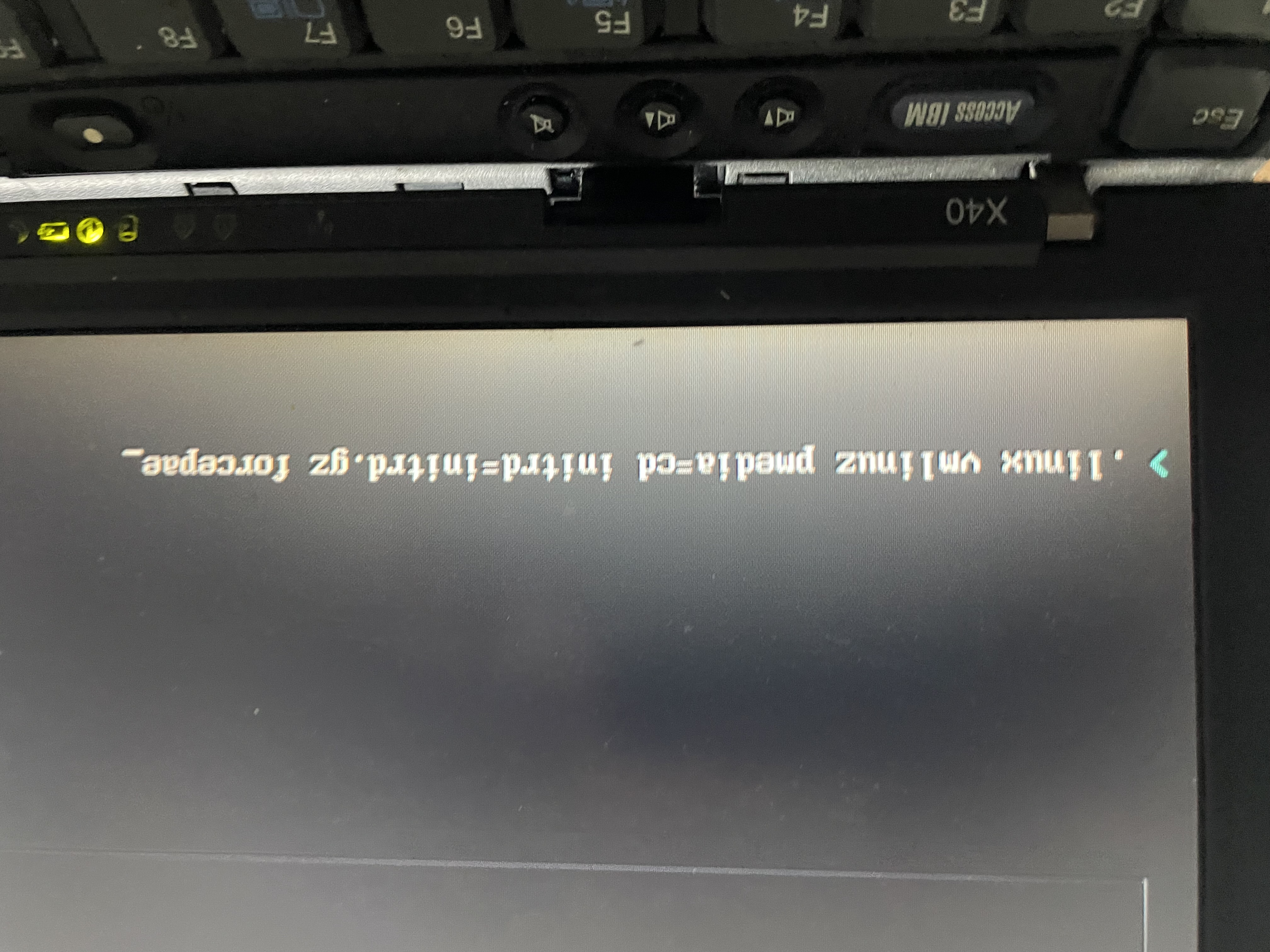
Once Puppy Linux loaded (from the USB, not the hard drive), I used GParted, a partition manager that luckily ships with Puppy, to clear out sda1, the ThinkPad’s main internal hard drive. I chose to format both partitions on the hard drive as ext3… kind of figured it was a compromise between compatibility and working well on the old hardware (rather than ext2 or ext4). I then removed the Windows XPTM sticker from the machine – bye, WindowsTM!
Installing Puppy Linux to the hard drive
Happy with the speed and functionality of Puppy Linux, I decided to install it to the machine’s hard drive. This was less intuitive than on other, more modern Ubuntu flavors; I think because Puppy is designed to run from USB sticks, rather than hard drives (kind of like Tails). (This makes me wonder if it was a poor choice for installing on this machine’s hard drive…)
I assume this design choice is why the “Install Puppy” program didn’t have a shortcut on the Desktop. I found it in the Applications menu > Setup > Puppy Installer. This installer allows you to target USB sticks or hard drives. I targeted the hard drive and ended up doing a “full” install, taking over all of sda1.
Either during this process or right after, I had to add that forcepae argument to the boot from the hard drive so that it would be applied every time I booted Puppy from the hard drive from now on. I forget if the Puppy Installer gave me that choice, but basically you need to add that forcepae option to a file called /menu.lst, which is in the root directory, /. Here’s an excerpt of my (working!) /menu.lst:
# Full installed Linux
title BionicPup32 19.03 (sda1/boot)
find --set-root uuid () 7408d00d-836c-4caa-bce2-87dfcf35848c
kernel /boot/vmlinuz root=UUID=7408d00d-836c-4caa-bce2-87dfcf35848c ro forcepae
# root=/dev/sda1
initrd /boot/initrd.gz
# More after this
Once I got everything settled, I installed Neofetch for a celebratory pic.
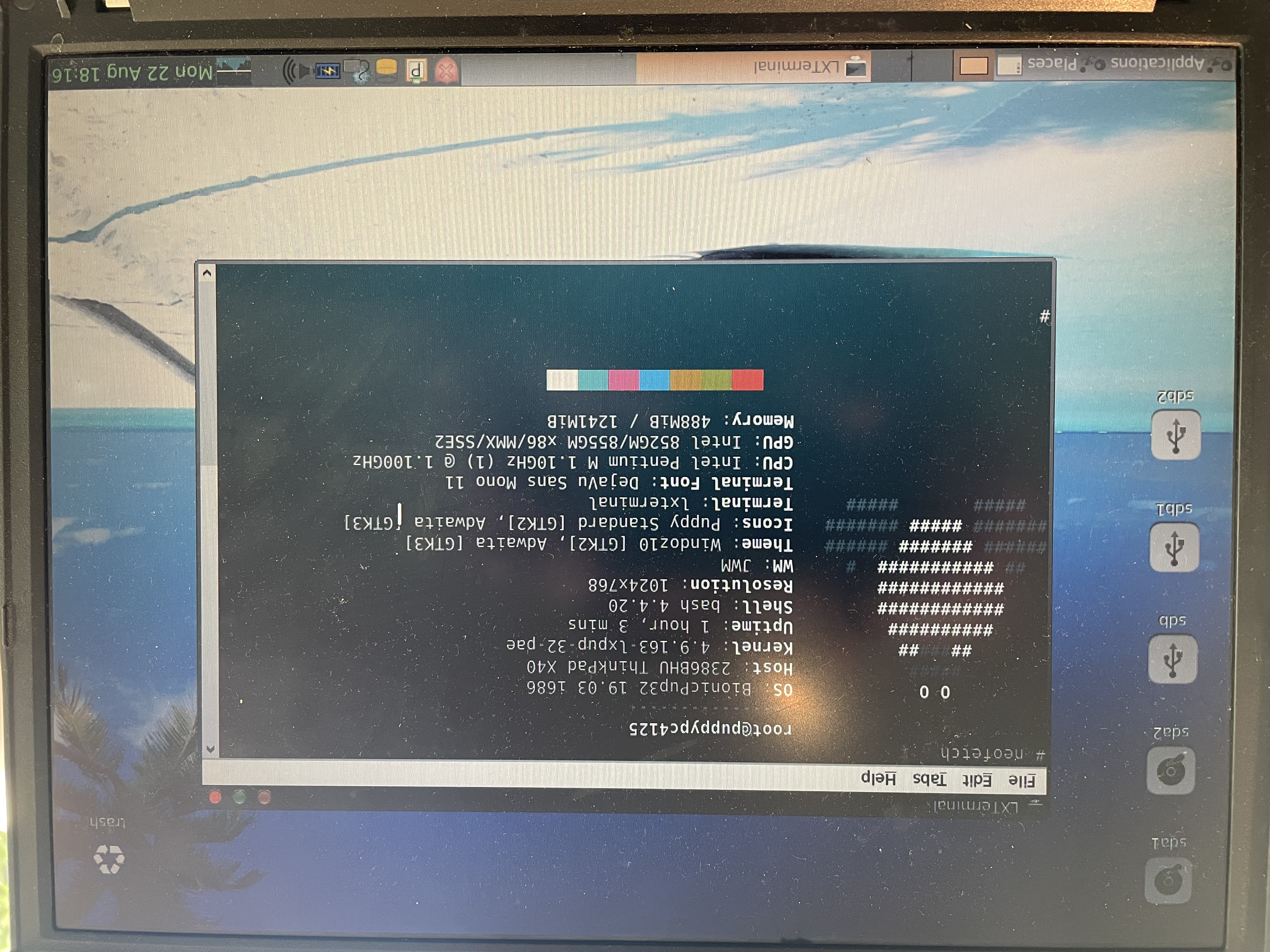
Menus and apps launch pretty quickly. Seems pretty stable after reboots. Think I’ve got Puppy installed well.
Limitations
So far as I’ve discovered, the biggest limitation is its lack of WiFi. This machine doesn’t seem to have a WiFi card, though I’m not 100% sure. Running lspci | egrep -i 'wifi|wireless|wlan' only returns one entry: Network controller Intel Corporation PRO/Wireless 2200BG [Calexico2] Network Connection (rev 05).
It does have an Ethernet port, which works, but only if it’s plugged in when the computer is booted. If you plug a cable in after the machine is running, it won’t automatically connect to the internet. (Wonder if there’s a way to troubleshoot this…)
Also, the battery life isn’t great – maybe 25 minutes? Though at its age, it definitely could have been 0 minutes! I’m comforting myself by telling myself that the power adapter is very light and its cord is pretty long overall.
Some software that did NOT come with Puppy Linux
While Puppy comes with a nice suite of GUI software (more on this below), I was a little surprised that I couldn’t run apt to update or install new software (despite choosing what I figure was an Ubuntu base when I downloaded the iso file). I also didn’t have git, and didn’t really want to try to figure out how to get it working. I wasn’t too bummed about these limitations, since this was never going to be a machine for development for me. But I thought I’d note it here.
Physically, the X40 is great
The physical footprint of the laptop is delightfully small and close to a 8.5 by 11” sheet of paper: 10.5 x 8.3 in (268 x 211 mm). Some spec sites I’ve found say it weighs 2.7 pounds, which, hilariously, is about the same as a Dell XPS 13 and a MacBook Air M2. (I think they called these laptops “netbooks” or ultra-portable notebooks?)
Corresponding to the footprint, the display feels almost square (it’s 1024x768), closer to a piece of paper than modern, 16:9 screens. The quality of the screen seems fine – plenty bright. It doesn’t have a trackpad – only one of those red “nipples”, but it works fine. I think I like that there isn’t a trackpad to get in the way of my wrists while typing the next great American novel.
The IBM keyboard is really the star of the show here, though. I might rate it above any laptop keyboard I’ve ever used. Haven’t found a key that doesn’t work yet. The keyboard is probably what inspired me to see this laptop as a good candidate for a dedicated writing computer.
Purpose and goals for our cute lil machine
Given these features and limitations, I began to think more concretely about what I might use it for.
I figured a fun guiding star would be to make this machine specifically a tool for writing. I’ve always been a bit sentimental for typewriters – dedicated writing machines that offer no other distractions.
As you might imagine, I’m not the only person who thinks they’d write more/better fewer of the myriad of distractions of the (wireless) internet. I have a writer friend who goes to a cafe where she doesn’t know the WiFi password to write.
There are hardware solutions to be bought and sold as well: A company called Freewrite offers a $649 “Smart Typewriter” that actually looks pretty awesome. I’ve also seen some love for a device called the Alphasmart Neo2 Word Processor (coincidentally, Freewrite just announced a similarly named “Alpha” product – it’s an active market, apparently).
This Medium post from 2021 actually lists “An old laptop running Linux” as what the author calls a “modern typewriter.” The author then, interestingly, hypothesizes what a “typewriter” Linux distro would look like – just a text editor, a few themes and fonts, and, I’d stress, a great sync/back-up system. Wouldn’t need to worry about sound, video, or browsers. Configured to be easy to install on a wide variety of hardware (to the extent that that is possible)… I agree – that would be cool!
In my research, I did find an article about a “Linux distro for writers” called GhostWriter, but the site appears to be down.
Given that internet access on this thing is iffy, but the keyboard is great, I figure it’s perfect for this. Just boot it up, full-screen AbiWord, pick a font, and write!
Though if I really can’t get the Ethernet to work, I’ll need to transfer writing off of this machine using a USB stick (which I did for this blog post). (While I was able to connect via the Ethernet port, I used croc, which installed on Puppy easily, to transfer files back and forth between my main laptop and the ThinkPad. Neat!) Luckily, Rsync, a tool I’ve used before, came installed with Puppy, so I can add something like this to the ~/.bashrc:
function export {
# check if there's an sdb1 mounted
if mountpoint -q /mnt/sdb1; then
echo "USB drive found. Rsyncing documents directory..."
rsync -a /root/my-documents/ /mnt/sdb1/thinkpad-writing
echo "Done"
else
echo "USB drive not found. May not be mounted."
fi
}
Software for writing
For word processors, my Puppy install comes with AbiWord 3.0 and a basic IDE called Geany (version 1.29). Both work pretty well – I’m writing this in Geany, but for longer, less technical writing, I’ll try AbiWord. In both programs, F11 toggles a nice “full-screen” mode, which I’ll probably think of as “distraction-free” mode.
I experimented with changing AbiWord to save as .odt files by default, but one of these resulting .odt files was unreadable by Libre Writer on my main laptop, just the issue I was attempting to avoid! So I switched the default file save type back to AbiWord (.abw). Back on my main laptop, Libre Writer seems to open these .abw AbiWord files just fine, so no compatibility issue there, really. But still a bit spooked by that corrupted file… something about a line in content.xml being unreadable.
I also re-mapped Caps Lock to be another Control, something I’ve come to get used to. This was pretty easy to do in Puppy’s GUI setting menus!
I also installed Neovim just in case I need to edit more config files or end up using that for writing. I used the built-in Puppy Package Manager to do this. Interestingly, this process gave me Neovim version 0.2.2 – maybe that’s the last version they packaged for 32-bit machines? Grateful to have it! I then whipped up a basic, no-plugin init.vim for it. Though I’m having some issues with colors, particularly in visual mode.
I’d love to try more writing-focused word processors like Manuskript, novelWriter, GhostWriter, Typora, or Focus Writer, but I can’t figure out how to get them installed on this 32-bit machine. A notes app called Laverna offers a 32-bit Linux download, but I haven’t tried installing it yet. Apparently there is a way to get Libre Office for 32-bit, but the install didn’t work for me on this machine. I don’t think my choice of distro affects this compatibility issue.
Fonts
Puppy only came with 3 fonts: Deja Vu family of Serif, Sans, and Mono. While I like Deja Vu Sans Mono for coding, I wanted some nicer “writing” font options on this machine.
On my main laptop, I went to Google Fonts (ugh, I know, not very free-software of me) and downloaded a bunch of serif fonts that I thought would work well for writing long documents, including PT Serif, Poly, Lora, Bitter, and Literata.
I also grabbed Fira Sans, IBM Plex Sans (feels right to use an IBM font on an IBM laptop!), Courier Code (which I think I like better than Courier Prime), and JetBrains Mono NL, my favorite monospaced font.
Tip: If you want to install a bunch of ttf fonts at once, a nice way to do it is mkdir ~/.local/share/fonts and then cp all your *.ttf font files into that directory. Next, run fc-cache -f -v to force a refresh of your font cache. (This command will also display all the locations your system looks for font files.)
Closing Thoughts / Future Plans
Think I’m going to try to stop tinkering and… just use it to write some thoughts on for a bit? One project might be installing and learning TLP to try to boost the battery life.
I am kind of bummed that I didn’t give Debian a shot (though, phew, they don’t make choosing an appropriate ISO easy!). But that’ll be a good project for some point in the future.
I don’t know if I’d buy an X40? It looks like they go for anywhere between $30 and $120+ on eBay as I write this. I’d peruse r/thinkpad and r/LinuxOnThinkPad a bit first before buying.
Let me know if you have any suggestions for other distros, software, or fonts!
Update from 2025
Just learned about Tinker Writer Deck, which promises to “Convert any laptop and most chromebooks into a writer deck. A device designed solely for writing.” It probably won’t work on my particular ThinkPad due to its chip architecture, but I figure folks finding this article might be interested in it! Neat idea!